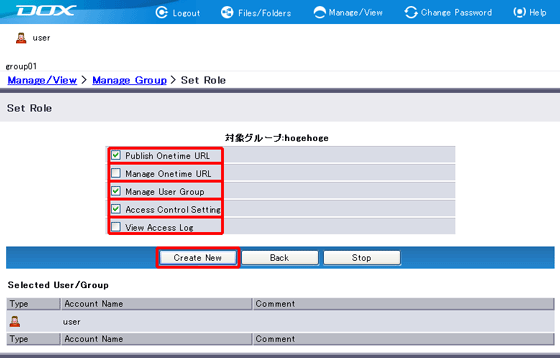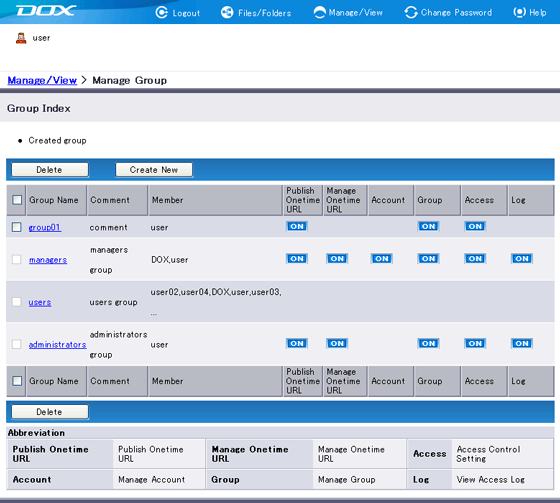You can create a new group. There is no restriction in assigning group name, members and roles. The number of user groups is limited by the service contract.
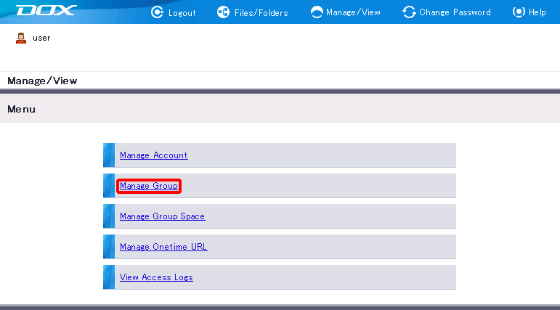
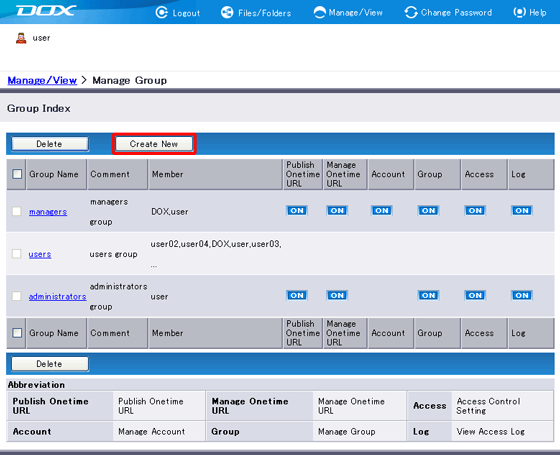
| Term | Description | Example |
| New User Group Name (Required) |
Enter name of the user group. Group name can be 1 to 63 characters using alphanumeric characters and hyphens. Use of hyphens “-” at the front or at the end is prohibited. |
group01 |
| Comment (Optional) |
Enter comment on the user group. The length must be less than or equal to 80 characters. |
comment |
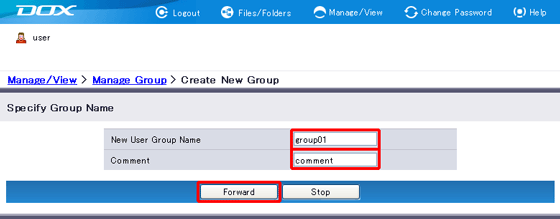
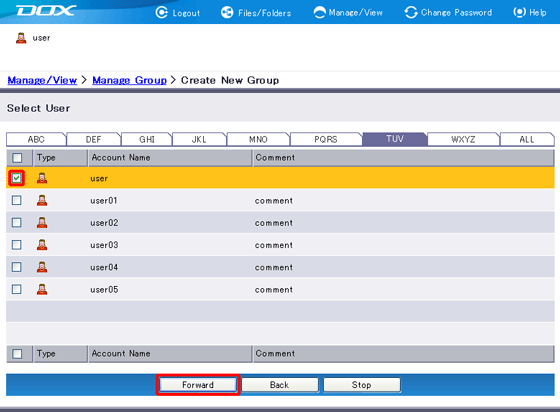
| Term | Description |
| Publish Onetime URL | Can publish Onetime URL. See “Publish Onetime URL”and“Set Actions when Uploading Files”for more details. |
| Manage Onetime URL | Can confirm Onetime URL's validity, stop publishing Onetime URL and view access logs. See “Manage Onetime URL ”for more details. |
| Manage Group | Can create, modify and delete group and group space. See “Manage Group”and “Manage Group Space”for more details. |
| Access Control Setting | Can set, change and delete access control settings. Accounts with this role can access all folders in common space regardless of folders’ access control settings. See “Access Control Setting” for more information on how to modify access control settings. |
| View Access Log | Can view access and operation logs in DOX. See “View Access Logs”for more information. |