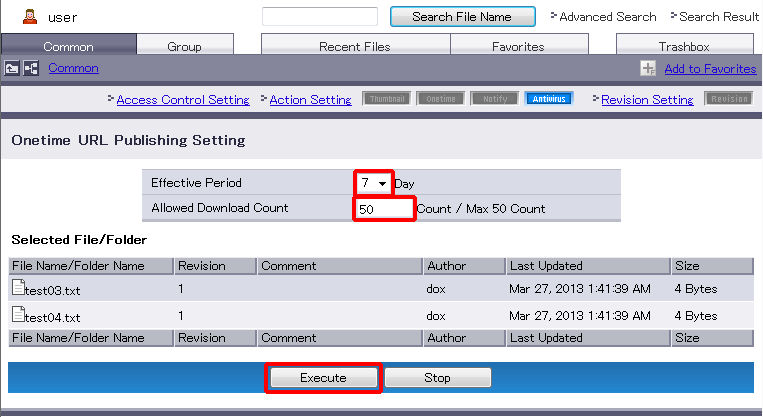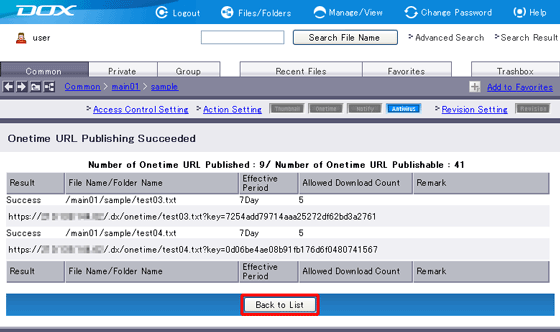You can publish Onetime URL for uploaded files.
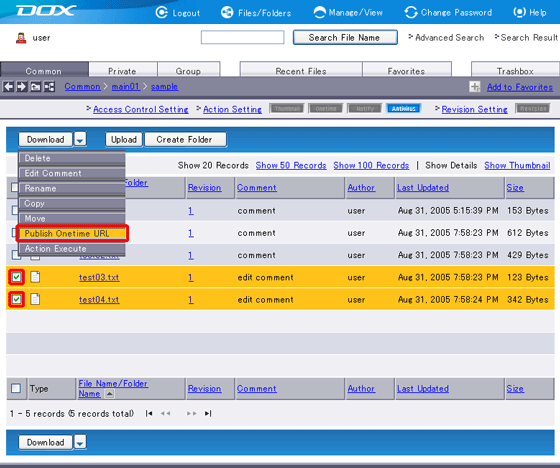
| Term | Description |
| Effective Period | Select the effective period for Onetime URL, ranging from one to seven days. Expired URL becomes inaccessible. |
| Allowed Download Count | Set a number between 1 and the maximum. URL becomes inaccessible once the download count exceeds the limit. The maximum count can be changed in "Manage/View" under "Misc". |