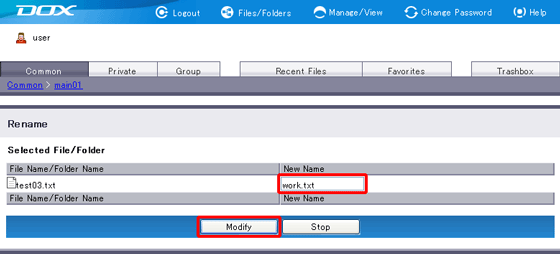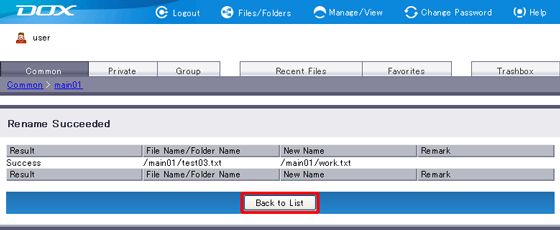You can rename files and folders in DOX.
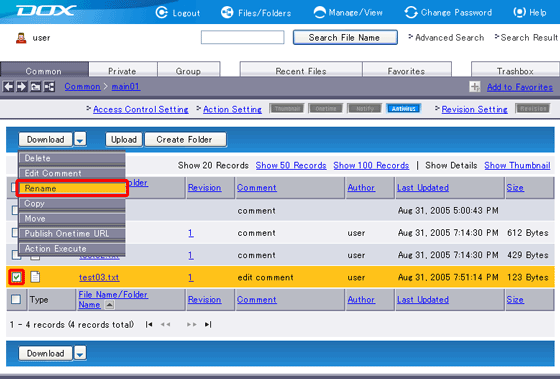
| Term | Description | Example |
| New Name (Required) |
Enter the new name of the file or folder you are renaming. File and folder names must meet the following requirements: - The length of each file name must be less than or equal to 233 characters. - The total length (the part + file name) must be less than or equal to 900 characters. - Following special characters are prohibited: / \ : * ? < > | " - The identical name with “robots.txt” cannot be specified. - Names beginning with “.ht” or “.dx” cannot be specified. |
work.txt |