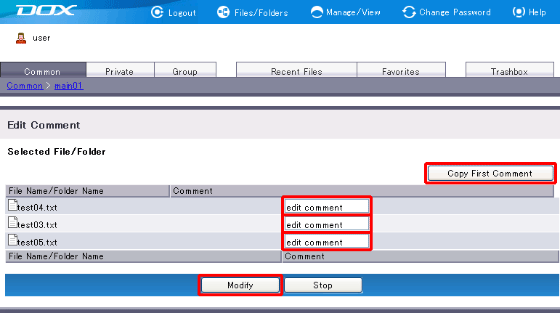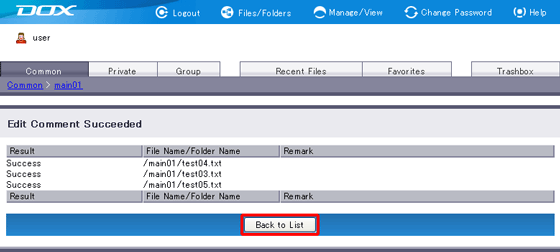You can add comments when you upload a file or create a new folder. You may also edit the comments later.
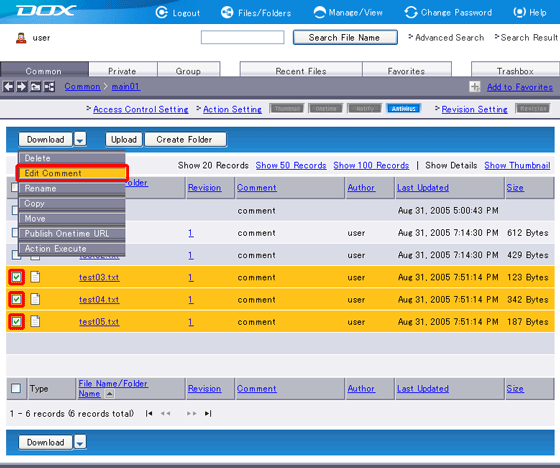
| Term | Description |
| Comment (Required) |
Enter your comment on a file or folder. The length must be less than or equal to 80 characters. “Copy First Comment” button will copy the comment text from the first line and paste it to the remaining comment lines. |