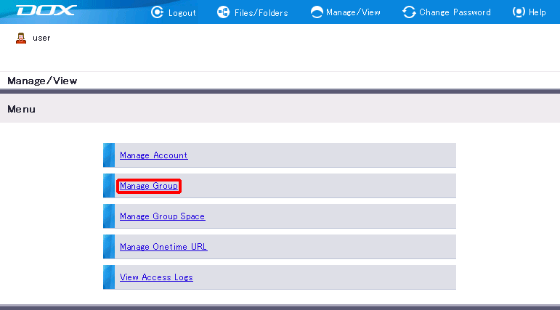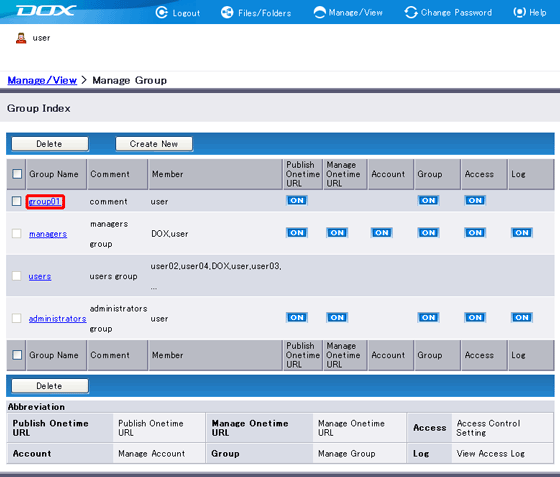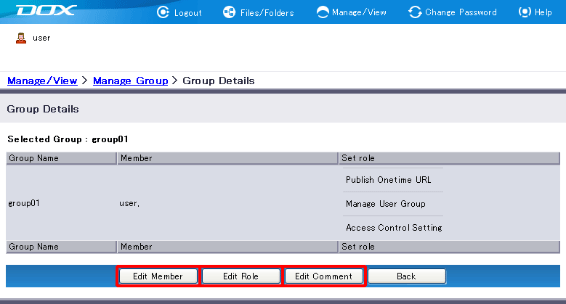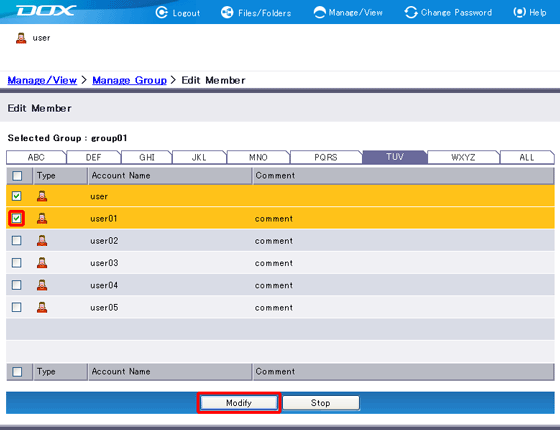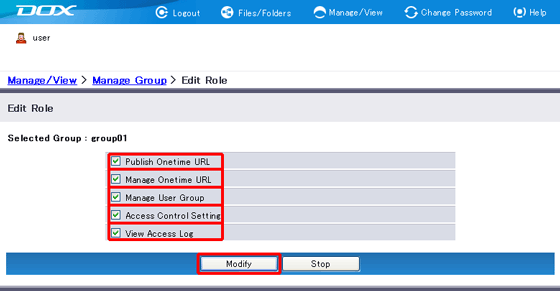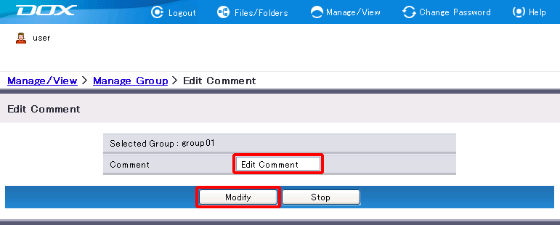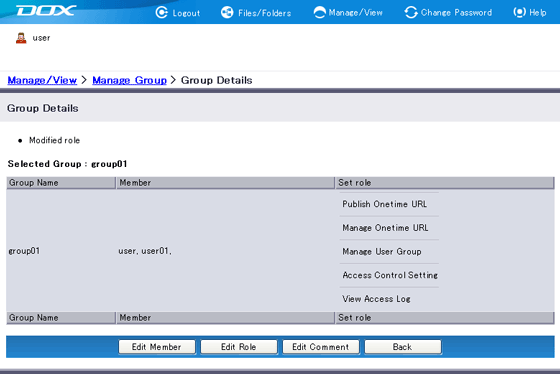Modify information.
[Edit Member]
Select a checkbox to add the account to the group.
Unselect a checkbox to remove the account from the group.
[Edit Role]
Select a checkbox to enable the role.
Unselect a checkbox to disable the role.
[Edit Comment]
| Term |
Description |
Comment
(Optional) |
Add comment on the group.
The length must be less than or equal to 80 characters. |
Click “Modify”.

“Stop” aborts modification of the group and reverts you to
Step 3.