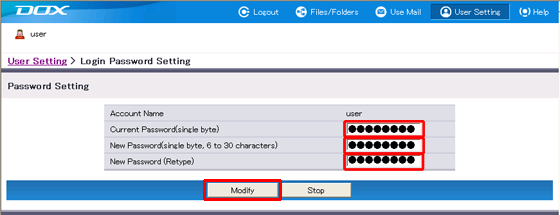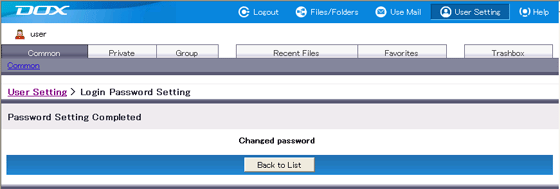When a user logs in using an account for which the password has expired, the "Update Password" page appears. DOX cannot be used until the password is updated.
When the password is updated, the password lifetime is extended. The amount it is extended by is based on the previous password lifetime.
For example, if a password lifetime of 1 year was set on April 1, the password will expire on April 1 each year regardless of when it is updated.
When a lifetime of "1 month(s)" is set, the password is set to expire on the same day the following month. When the following month does not include this date, the expiration date is set to the end of the following month. The same applies when "year(s)" is selected as the unit of time. The exact expiration time is the hour, minute, and second that settings were actually carried out (the time set cannot be confirmed).
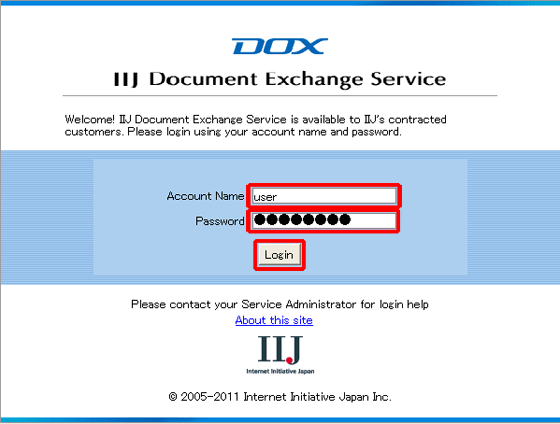
| Term | Description |
| Current Password | Enter the current password. |
| New Password | Enter a new password. |
| New Password (Retype) | Retype the same password to confirm it. |