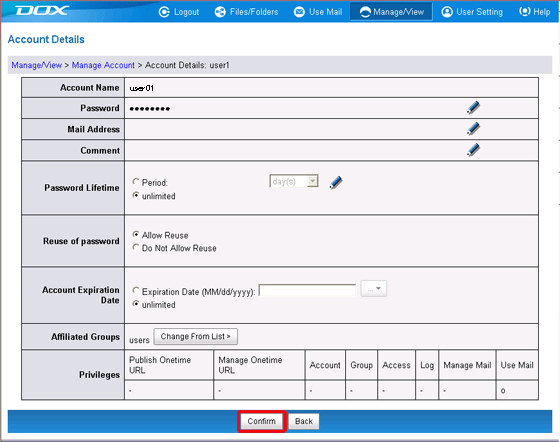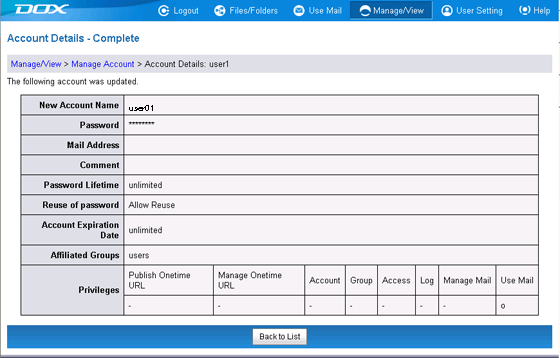You can set a password lifetime for each account.
When a lifetime of "1 month(s)" is set, the password is set to expire on the same day the following month. When the following month does not include this date, the expiration date is set to the end of the following month. The same applies when "year(s)" is selected as the unit of time. The exact expiration time is the hour, minute, and second that settings were actually carried out (the time set cannot be confirmed).
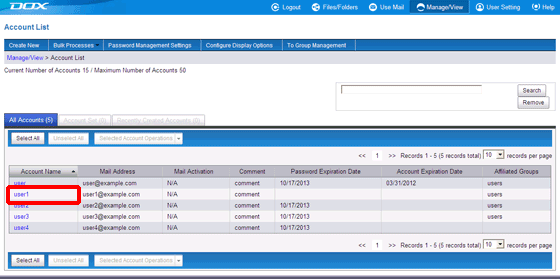
| Term | Description |
| Password Lifetime | Select the lifetime unit from "day(s)", "month(s)", or "year(s)", and enter a number between 1 and 99. "unlimited" is selected when no setting is made. |
| Reuse of password | When set to "Do Not Allow Reuse", previously used passwords cannot be set again. |