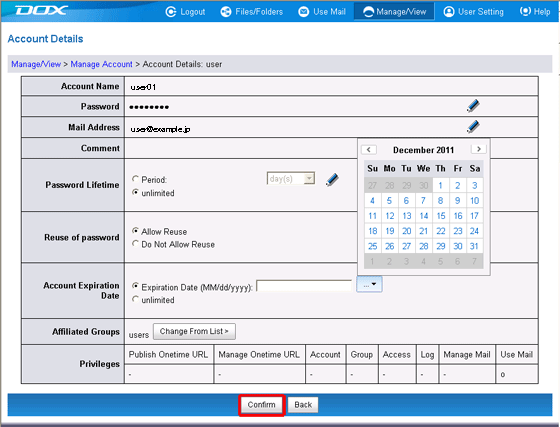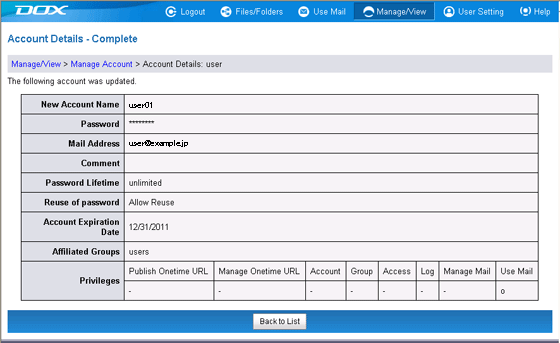You can specify an account expiration date to prevent login after a certain day. This function can be used for loaning out accounts to external staff for a certain period, etc.
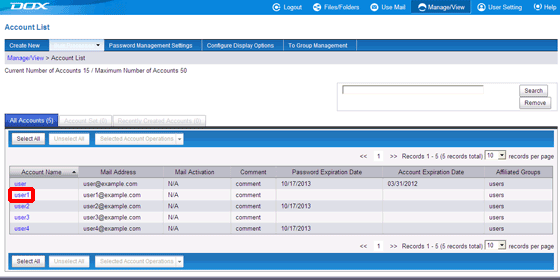
| Term | Description |
| Account Expiration Date | Enter an expiration date (mm/dd/yyyy), or click "..." and click a date on the calendar. Login will no longer be possible from midnight on the date specified. "unlimited" is selected when no setting is made. |