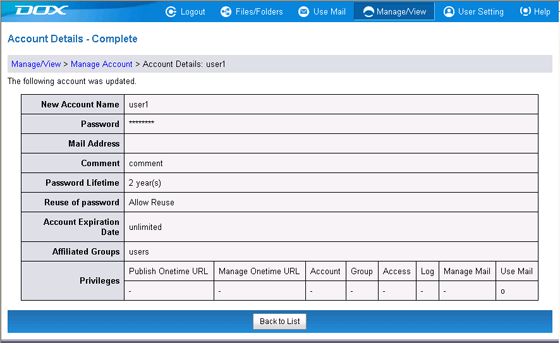Account with proper rights can reset a user's password when they forget it. You can also modify account information such as the expiration date, comment, and the groups it is affiliated with.
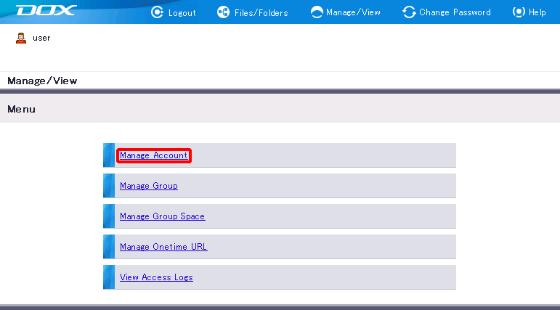
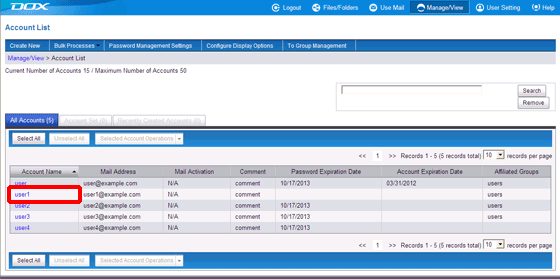
| Term | Description |
| Password | Enter password. Password must meet the following requirements: - Lower-case alphabetic characters ('a' to 'z') - Upper-case alphabetic characters ('A' to 'Z') - Numeric characters from '0' to '9' - The following special characters: " # $ % & ' * + , - . / : ; = < > ( ) [ ] { } ? @ \ ^ _ ` | ~ ! - The length must be 8 to 30 characters - Spaces are prohibited. - Password cannot be same as the account name. - Password cannot be same as the current password. |
| Password (Retype) | Retype new password. |
| Mail Address (Optional) | Set the mail address to use for mail. |
| Comment (Optional) |
Add comment on the new account. The length must be less than or equal to 80 characters. |
| Password Lifetime | Select the lifetime unit from "day(s)", "month(s)", or "year(s)", and enter a number between 1 and 99. "unlimited" is selected when no setting is made. |
| Reuse of password | You can set whether or not to allow reuse of a password when a password lifetime is set. Select "Do Not Allow Reuse" to prohibit reuse. |
| Account Expiration Date | Enter an expiration date (mm/dd/yyyy), or click "..." and click a date on the calendar. Login will no longer be possible from midnight on the date specified. "unlimited" is selected when no setting is made. |
Click  to edit the Password, Mail Address, Comment, or Password Lifetime.
to edit the Password, Mail Address, Comment, or Password Lifetime.
You cannot modify the Account Name or Privileges.
"Back" reverts you to Step 2.
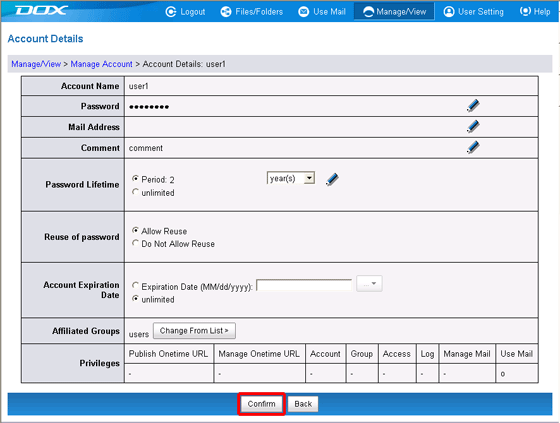
| Term | Description |
| Affiliated Groups |
Click "Change From List", select a group, and then click "Add to Affiliated Group". Click "Apply" to apply the edits on the Account Details screen. The Managers group cannot be added. |