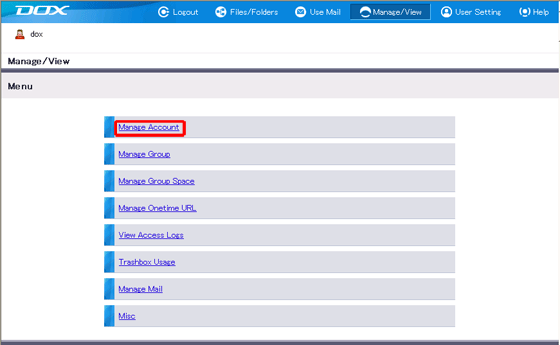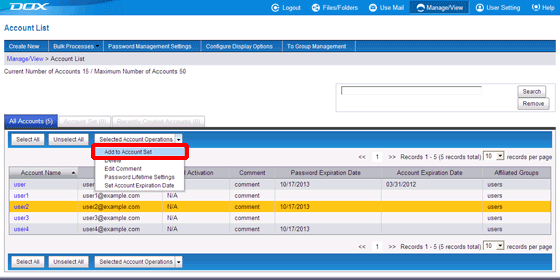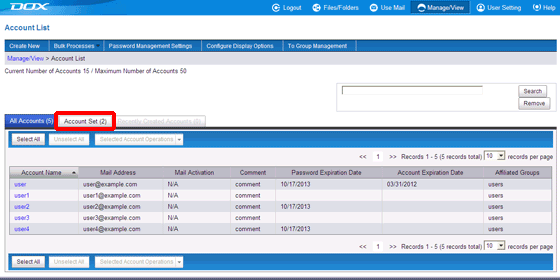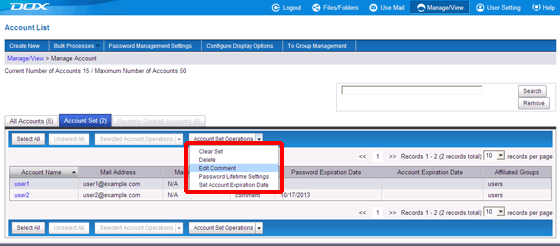You can select an operation on the "Account Set Operations" list box to carry out settings.
Please refer to Step 3 of "Bulk Edit Multiple Accounts" or "Delete Account" for information on subsequent procedures.

Account Set is a temporary setting for editing accounts, and is reset after logout. The details set in Account Set cannot be seen by other users.
You can also clear the accounts set under "Account Set Operations".