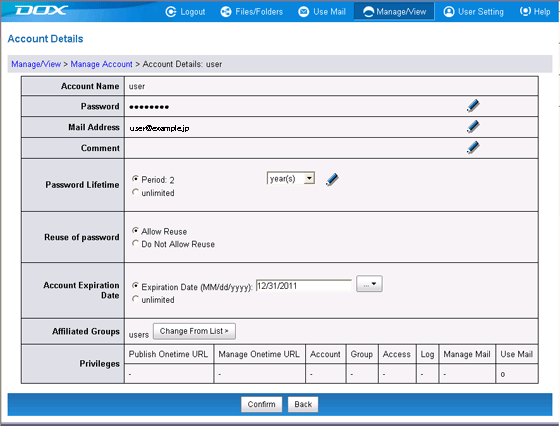The DOC manage account function can be used by clicking "Manage Account" on the "Manage/View" menu.
"Manage Account" lets you create and delete accounts, as well as set mail addresses or passwords to accounts on behalf of general users.
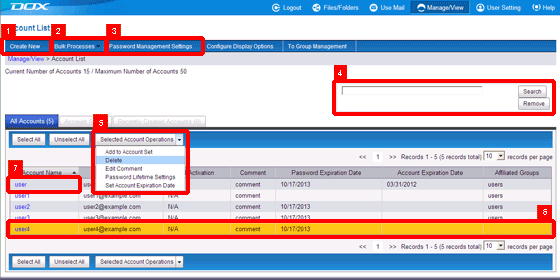
You can create a new account.
From this menu accounts can be created or deleted in bulk using TSV format files (tab-separated value text files). You can also download existing accounts as the same TSV format files.
You can carry out settings such as the password lifetime and permissions regarding the reuse of passwords that are applied to all accounts. The default settings for newly-created account are also carried out here.
When logging in with an account for which the password has expired, a page prompting creation of a new password appears, and DOX cannot be used until the password is updated. This makes it possible to obligate users to change their password on a regular basis. Additionally, not allowing the reuse of passwords prevents a password used in the past from being set again.
To carry out settings regarding the password lifetime and whether or not to allow reuse of passwords on an individual account basis, use 7. Account Details.
Enter search criteria to filter the accounts displayed. You can specify a range of information in the search criteria, such as account names, mail addresses, and affiliated groups.
Please refer to "Search" for more details.
Carry out operations such as deleting selected accounts. Bulk processing is possible when multiple accounts are selected.
To carry out bulk processing after selecting accounts on multiple pages, use "Add to Account Set". The accounts added are listed in the "Account Set" tab, from where it is possible to delete them, etc.
Clicking an account highlights the selected account. Click again to undo the selection. You can select multiple accounts by clicking them while holding SHIFT or CTRL.
Carry out operations on the selected accounts using "5. Selected Account Operations".
You can click on an account name link to set the password, mail address, and comment for individual accounts.
You can also set the account expiration date here (unlimited by default). Accounts that have expired display an error after logging in, and cannot use DOX.
You cannot register the same mail address to multiple accounts within a single contract.