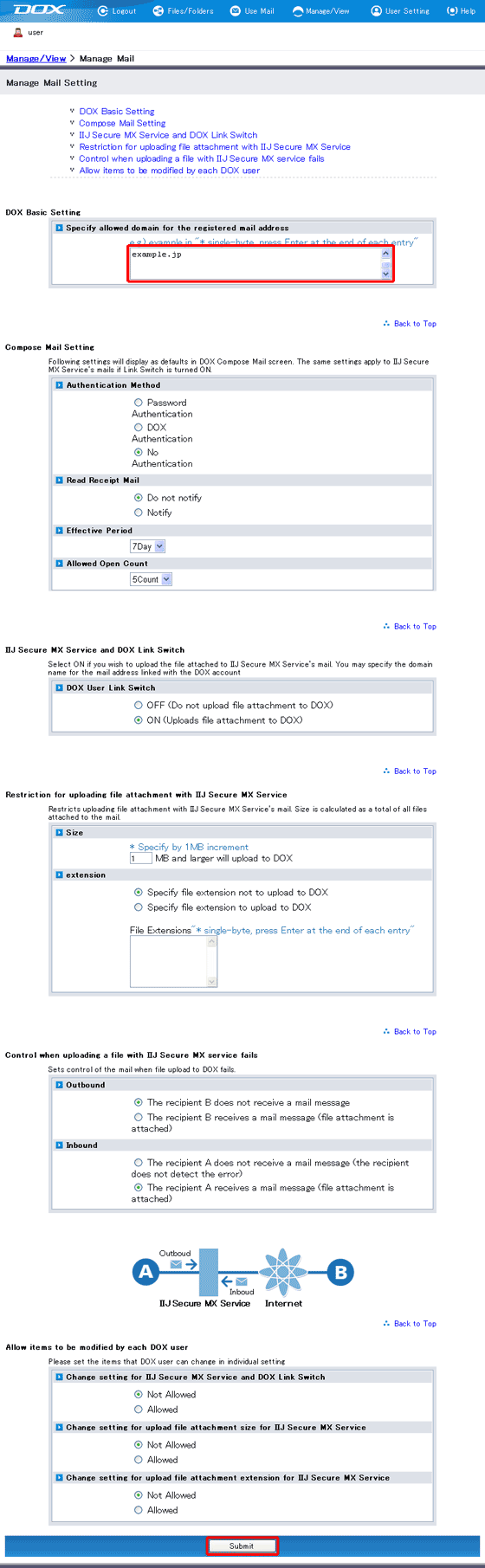Each DOX account needs to have a mail address registered before using Use Mail feature. Administrator (with “Manage Account” role) can bulk create multiple accounts, or each user can register his/her own.
Administrator can 1) choose “Bulk Create Accounts” from “Bulk Manage Account” or 2) enter information from “Account Information” screen.
Each user needs to follow instructions in “Preparation (for users)” to register mail address. An administrator (with Manage Mail role) must first assign domain names that users can use with the mail addresses. For example, assigning the "example.jp" domain name will let users register the mail address "user@example.jp" or sub-domain address "user@sub.example.jp". When an administrator (with Manage Account role) carries out settings from Bulk Manage Account or Account Information, they can create mail addresses not registered to an allowed domain.
By default, users are not allowed to register mail addresses as there is no domain name registered.
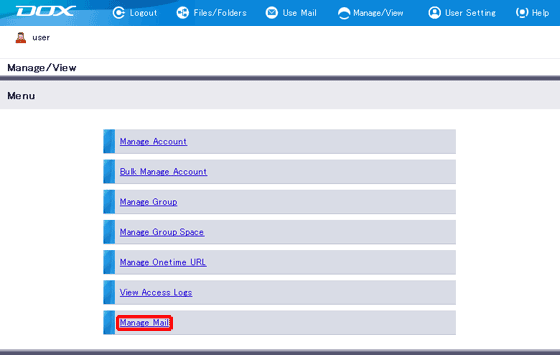
| Term | Description | Example |
| Domain | Enter domain users are allowed to register to. Up to 128 domains can be specified. | example.jp |