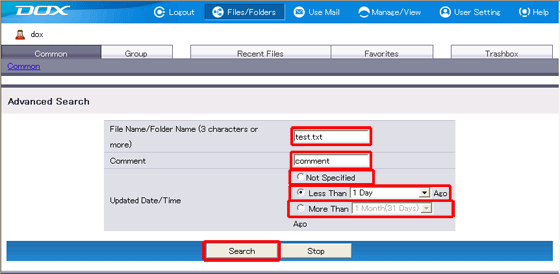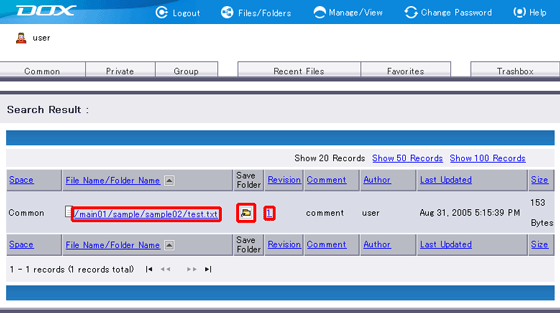Use this function to search files and folders by their names, comments and updated dates.
You can only search files and folders that your account has the proper rights. The result will show those matching search criteria.
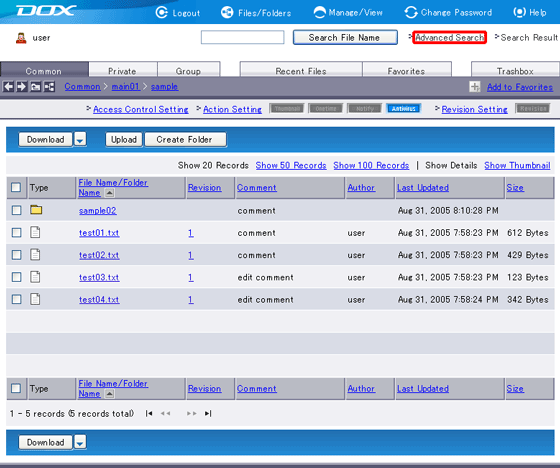
| Term | Description | Remarks |
| Files/Folders Name (Optional) |
Enter a file or folder name as the search criteria. You must enter at least three characters. Otherwise, the search is invalid. |
Because partial-match search can be performed, you can enter a part of the name of the target file(s) or folder(s). Wildcard characters such as the asterisk (*) and the question mark (?) cannot be used. |
| Comment (Optional) |
Enter comments of the files and folders you want to search. | |
| Updated Date/Time (Required) |
Available options are "Not Specified", "Less Than XX Ago", and "More Than XX Ago".The period can be set to "1 Day", "3 Days", "1 Week" or "1 Month (31 Days)" using list boxes. |
You must specify search criteria in at least one of “Files/Folders Name”, “Comment”, and “Updated Date/Time”. When using “Update Date/Time” alone, the use of “Not Specified” is NOT recommended.
Search will search within the folder currently displayed and its files and subfolders.
“Stop” aborts search and reverts you to Step 1.