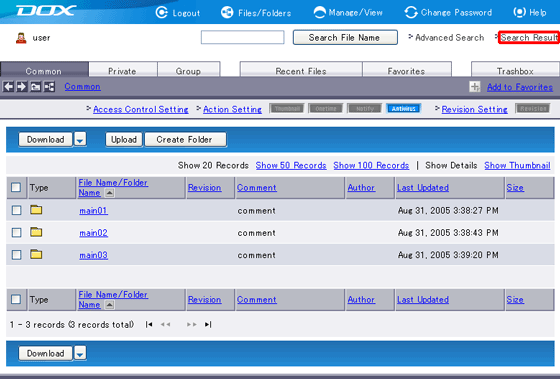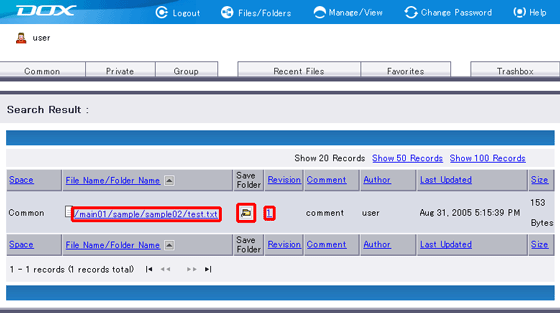The result of your previous search will appear.
Clicking a folder name (e.g. sample02) will display a list of files and folders within the folder.
Clicking a file name (e.g. test.txt) will open the file.
Clicking

will display the parent folder containing the searched file or folder.
Clicking a revision number (e.g. 1) will display a list of all versions of the file.