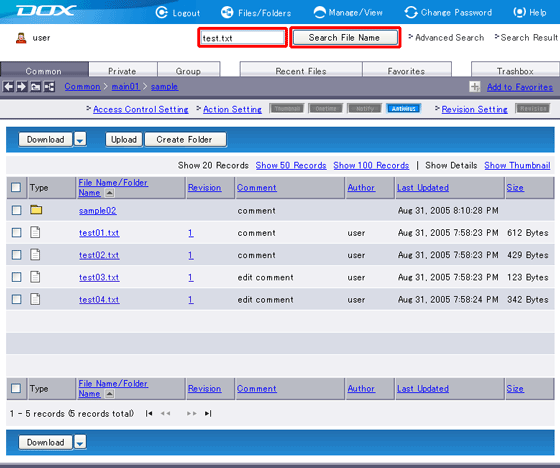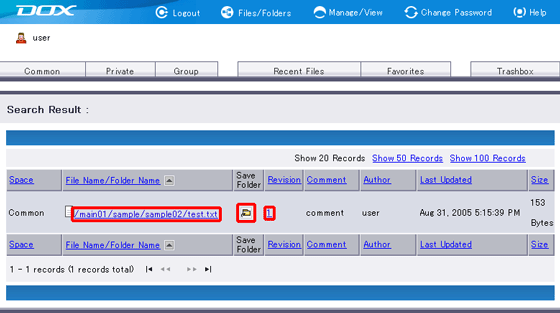Basic Search will search files and folders by their names.
You can only search files and folders that your account has the proper rights. The result will show those matching search criteria.
| Term | Description | Remarks |
| Files/Folders Name (Required) |
Enter a file or folder name as the search criteria . You must enter at least three characters. Otherwise, the search is invalid. |
Because partial-match search can be performed, you can enter a part of the name of the target file(s) or folder(s). Wildcard characters such as the asterisk (*) and the question mark (?) cannot be used. |