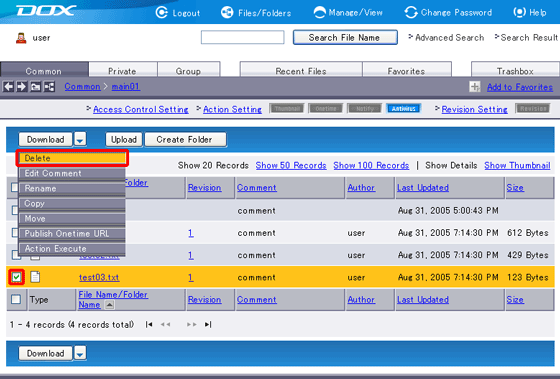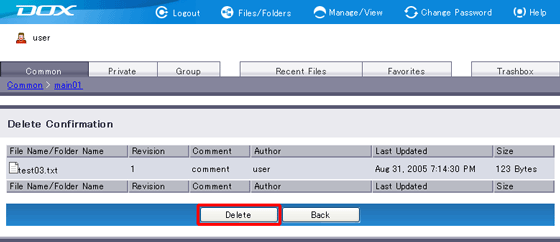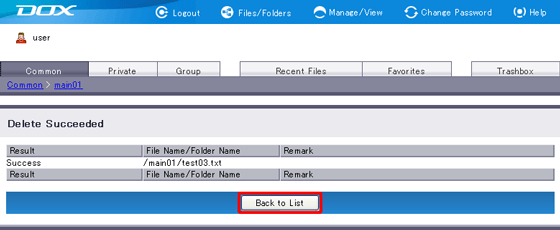Files and folders deleted in DOX will be moved to Trashbox of the account which performed the operation. Other accounts cannot view or manipulate them.
You can manually delete files and folders from Trashbox. Otherwise, they will be automatically deleted after seven days.
See “Useing Trashbox” for more details.
Selecting a folder will delete all files and subfolders inside the folder.
You may select multiple files and folders at the same time. Select the checkbox in the column heading to select all files and folders currently displayed.