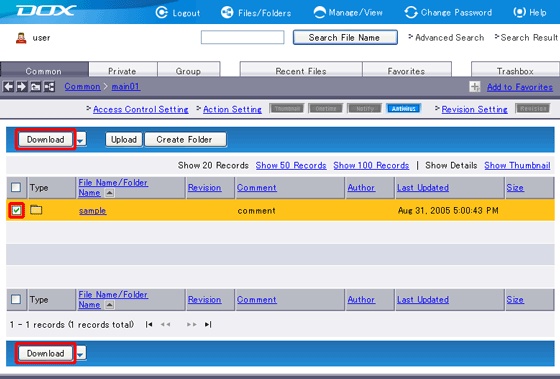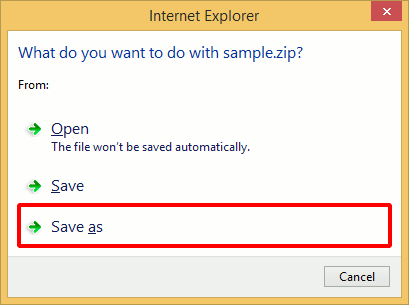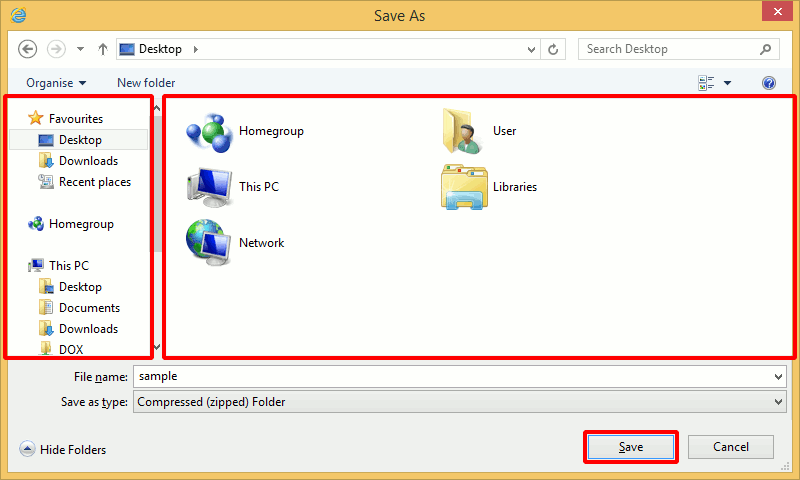You can download uploaded files and folders to a local computer or local network. When you specify more than one file and/or folder, they are automatically archived (compressed) into a .zip file and downloaded to the destination.
Selecting a folder will download all files and subfolders inside the folder.
You may select multiple files and folders at the same time. Select the checkbox in the column heading to select all files and folders currently displayed.