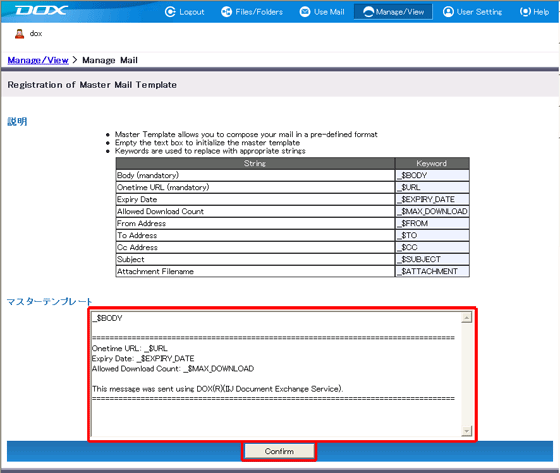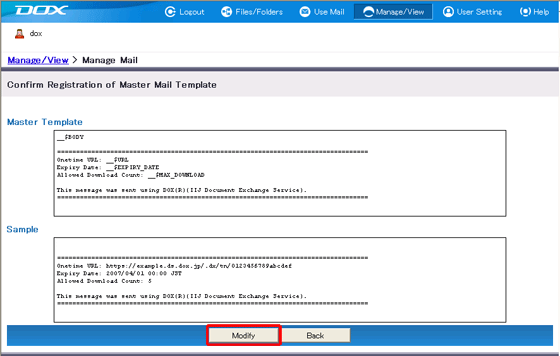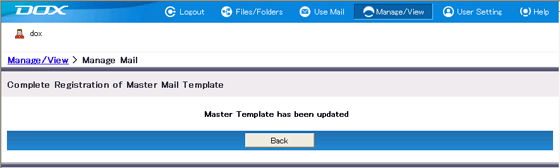The Master Mail Template function provides a template for mail sent using DOX mail operations.
The Master Mail Template is a function that provides a template to be applied as a form to all mail sent using DOX mail operations.
You can include the following keywords in this template (keywords are formed from a combination of two underscore characters and one dollar sign character + a word). The specified keywords are substituted with the appropriate text string when mail is sent, and are useful for conveying regularly-exchanged information. Because it is possible to specify multiple instances of a single keyword in the master mail template, you can use them to include a Onetime URL at both the beginning and end of a mail, for example.
| Keyword | Text String Substituted |
| Select From (required) | Select the mail address of the user using the reply function from the list box. |
| __$BODY | Message body (required). |
| __$URL | Onetime URL (required). |
| __$EXPIRY_DATE | Expiration date |
| ___$MAX_DOWNLOAD | Maximum number of downloads (0 represents unlimited). |
| ___$FROM | Sender's mail address. |
| __$TO | Recipient's mail address (separated by commas when there is more than one). |
| __$CC | Cc mail address (separated by commas when there is more than one). |
| __$SUBJECT | Subject. |
| __$ATTACHMENT | Attachment file name (separated by commas when there is more than one). |
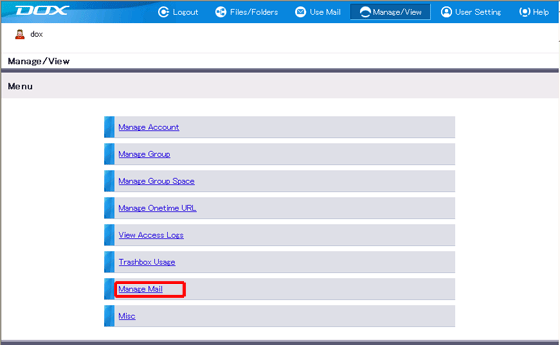

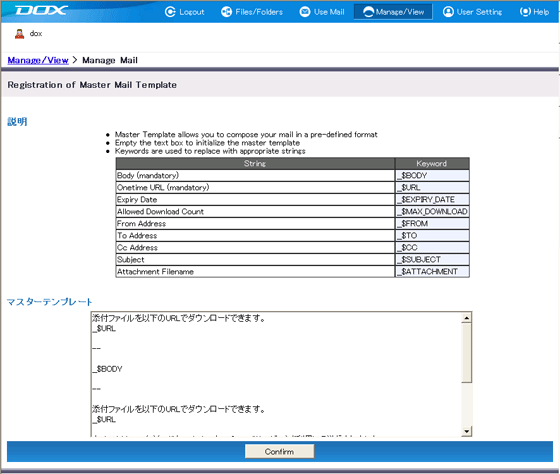
|
Onetime URL: __$URL (automatically inserts a Onetime URL) Expiry Date: __$EXPIRY_DATE (automatically inserts the expiry date specified when a mail is composed) Allowed Download Count: __$MAX_DOWNLOAD (automatically inserts the allowed download count specified when a mail is composed) This message was sent using DOXiRj(IIJ Document Exchange Service). |