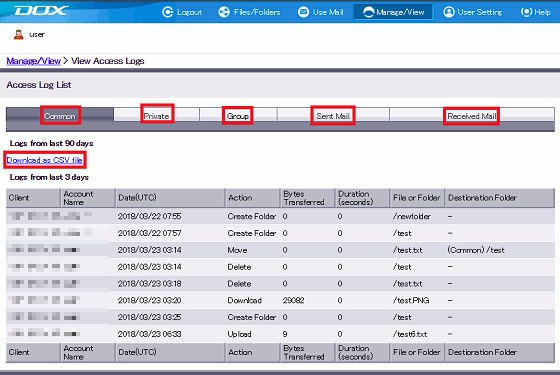You are allowed to view the common space, your private space and the group space your account belongs.
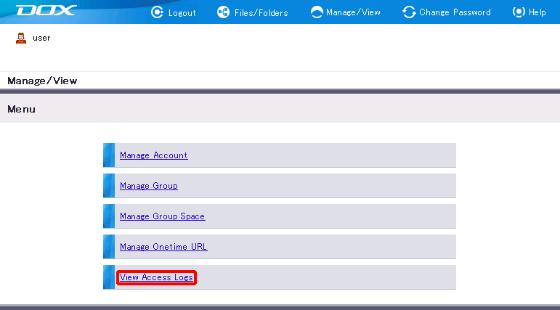
| Term | Description |
| Client | IP address of the terminal that performed each operation |
| Username | Account that performed each operation |
| Date | Date and time when each operation was performed |
| Action | Type of each operation |
| Bytes Transferred | The number of bytes transferred |
| Duration (seconds) | Time took to complete this operation |
| File or Folder | Name of the file or folder that had operation performed |
| Copy destination, etc. | Destination folder for copy or move operation |