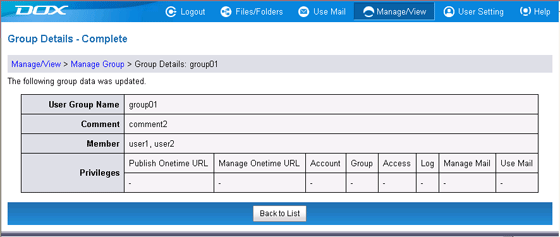You can modify group information such as comments, members, and privileges.
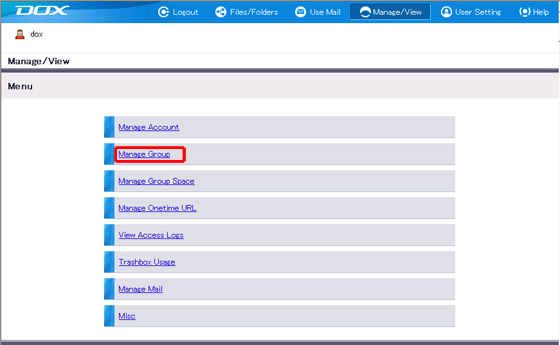
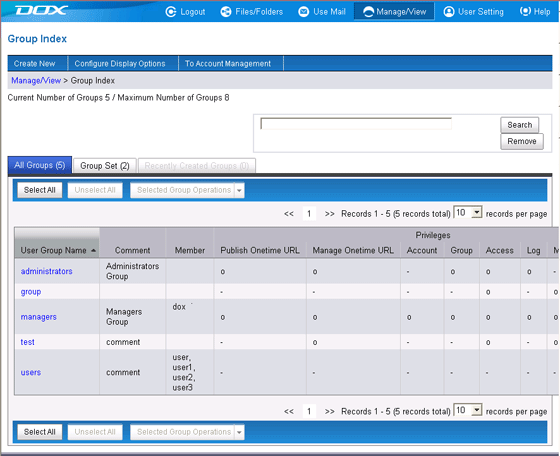
| Term | Description |
| Comments | Enter a comment for the group. The length must be less than or equal to 80 characters. |
| Member | Select accounts from a list to affiliate them with the group. |
| Privileges | Select the privileges (role) to assign to the group. |
 to edit the comment.
to edit the comment.