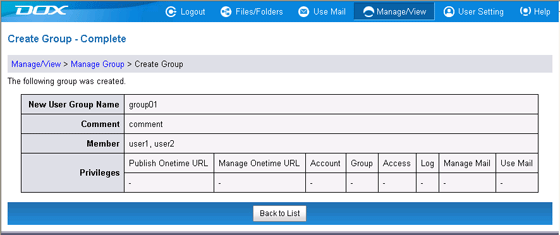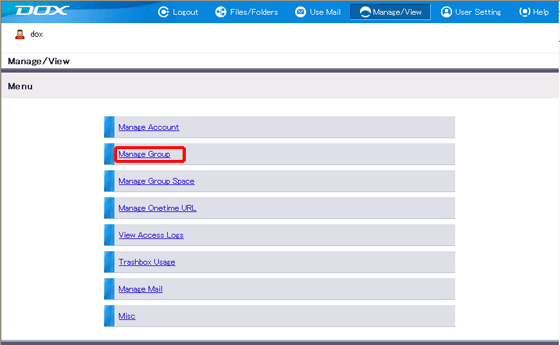
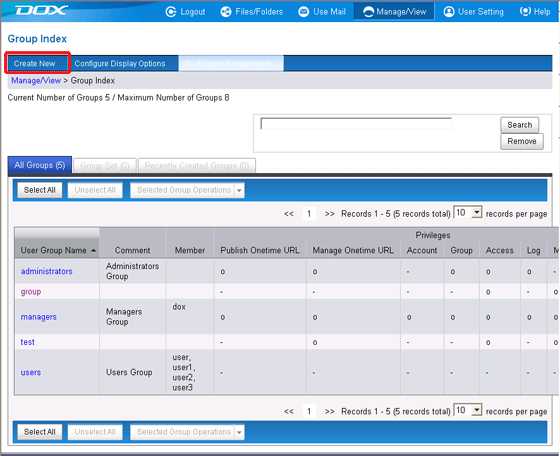
| Term | Description | Example |
| New User Group Name (required) | Enter a group name. Group names can use between 1 and 63 characters, including "-" hyphens and "_" underscores. However, neither "-" nor "_" can be used at the beginning or end of the name. |
group01 |
| Comment | Add a comment for the group. The length must be less than or equal to 80 characters. |
|
| Member | Select accounts from a list to affiliate them with the group. | |
| Privileges | Select the privileges (role) to assign to the group. |