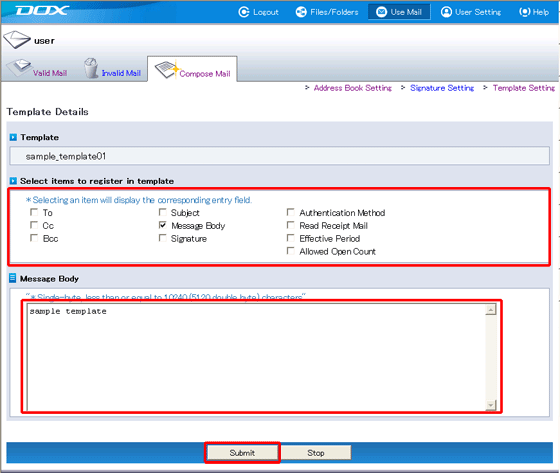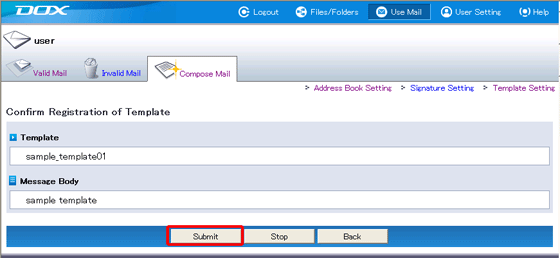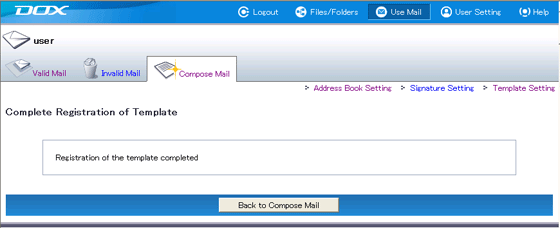By creating templates you can compose mail with details such as the destination addresses or message body that have been registered as a template already entered. This eliminates the need to enter the same details over and over, and also prevents issues such as the wrong address being selected.
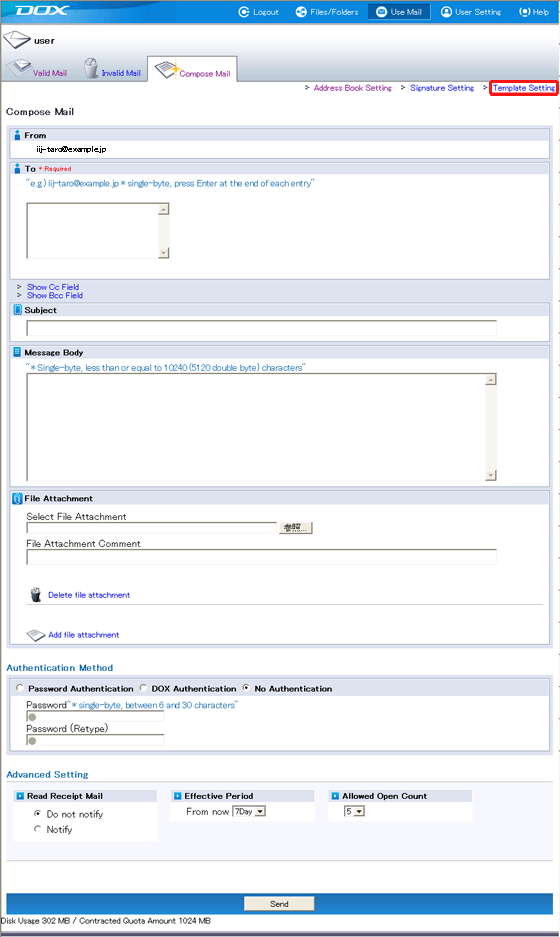
| Term | Description | Example |
| Template Name | Enter a name for the template. The template name must meet the following requirements: - The length must be less than or equal to 32 characters. You can create up to 5 templates. |
sample_template01 |
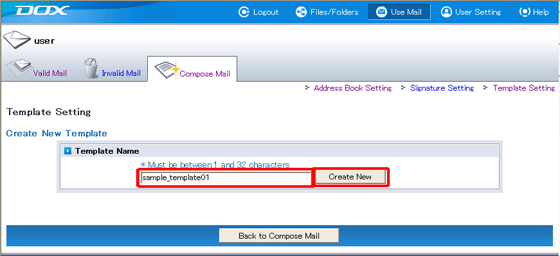
| Term | Description |
| Select items to register in template | Select the items you want to register as a template. Enter the details in the text fields that appear for the items selected. Items that are not registered will remain blank when composing mail. |