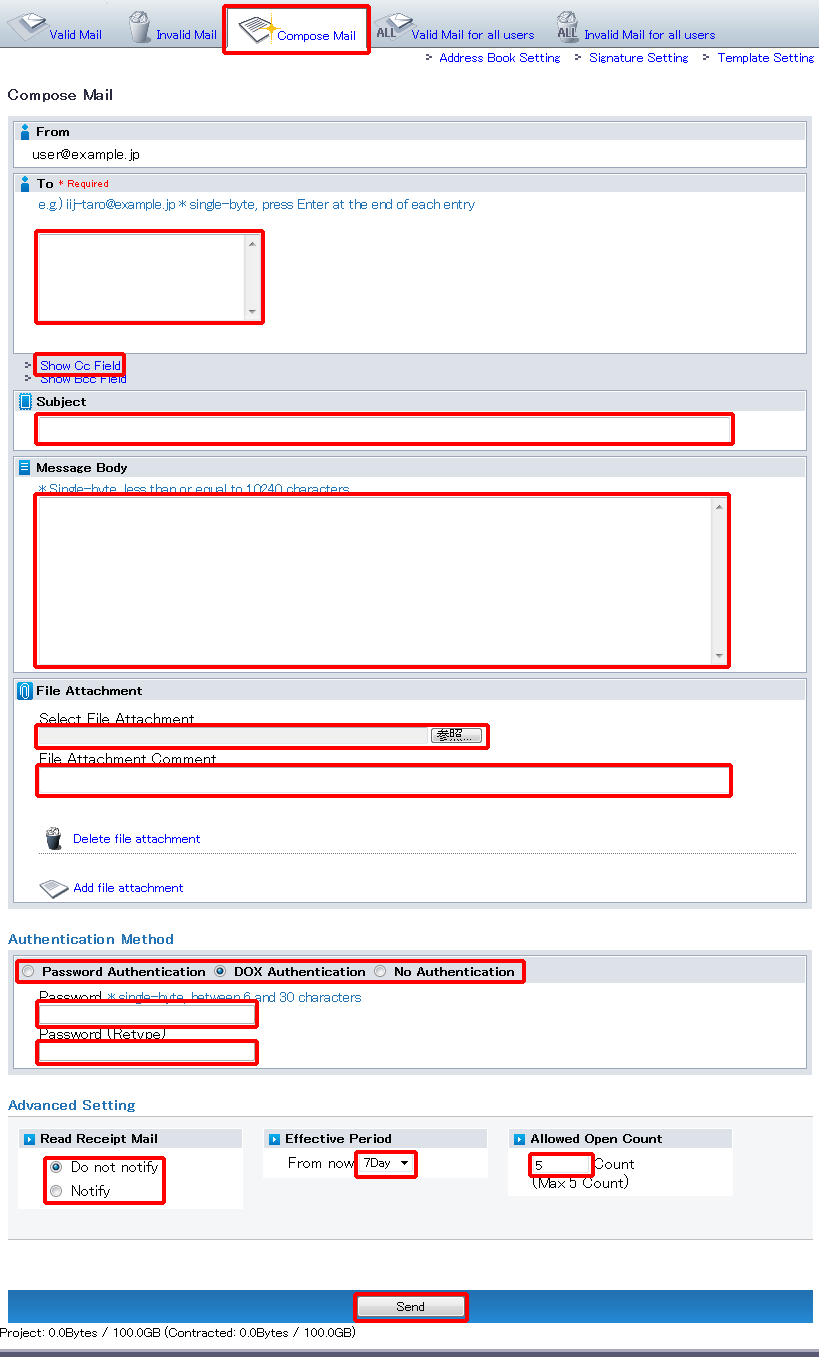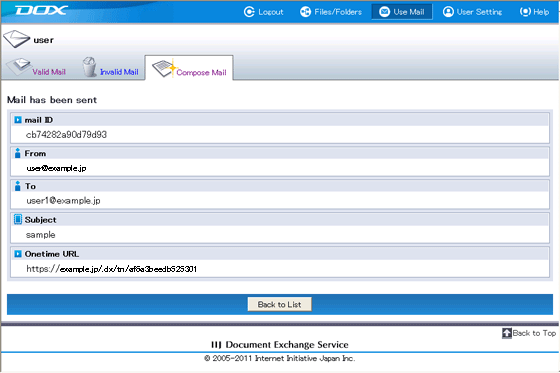| Term | Description |
| To (required) |
Enter destination “To” mail address |
| Cc | Click “Show Cc Field” and enter Cc mail address |
| Bcc | Click “Show Bcc Field” and enter Bcc mail address |
| Subject |
Enter a subject line for the message. The subject line must meet the following requirements:
|
| Message Body |
Enter a body for the message. The body must meet the following requirements:
|
| Signature Setting | Set the signature. Please refer to Signatures for more details. |
| File Attachment (required) |
Select a file to attach to the message.
The file uploads to DOX instead of actually being attached to the message. The message will have an URL link to the file. |
| File Attachment Comment | Enter a comment for each file attachment |
| Authentication Method (required) |
Select from "Password Authentication", "DOX Authentication" or "No Authentication". However, the Administrator may have restricted the authentication methods that can be used. |
| Password | Enter only when selecting “Password Authentication” |
| Password (Retype) | Re-type the password |
| Read Receipt Mail | Select “Notify” when using read receipt mail. Select “Do not notify” if not. |
| Effective Period | Effective time period for the file attachment to be available |
| Allowed Open Count | Set an Allowed Open Count between 1 and the maximum. The maximum count can be changed in "Manage/View" under "Misc". |
Register commonly-used mail addresses to the Address Book to make it easy to specify them in To, Cc, or Bcc. Please refer to Address Book for more details.
It is useful to use templates to automatically set the items above in mail that is sent frequently. Please refer to Templates for more details.