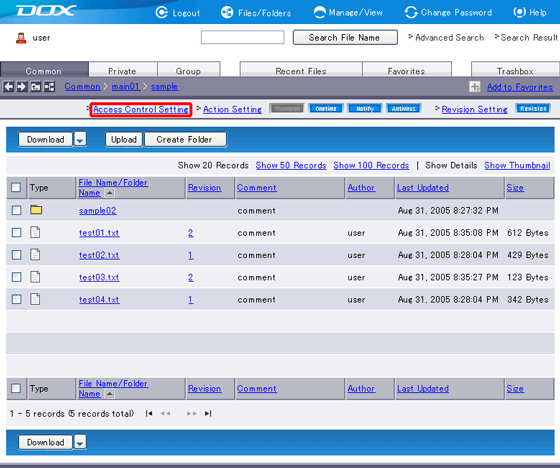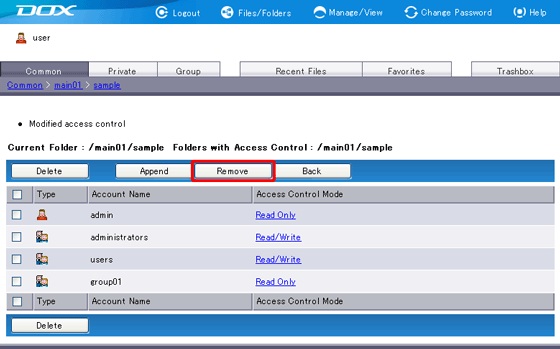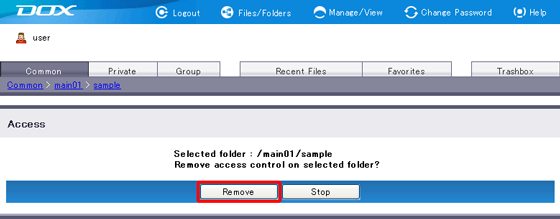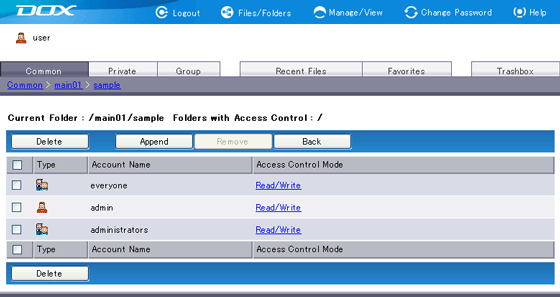Removing access control setting from a folder will delete settings specific to the folder. Parent folder’s access control setting will propagate.
You can remove the access control setting only if the folder has its own access control setting specified.