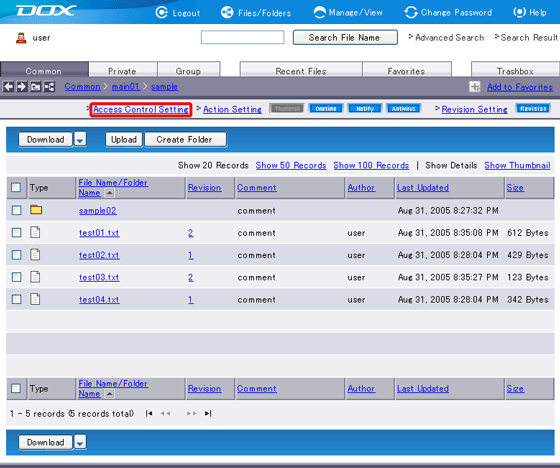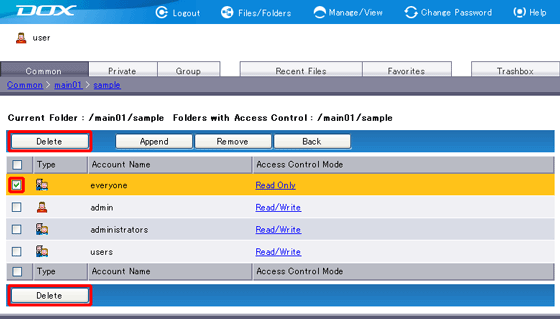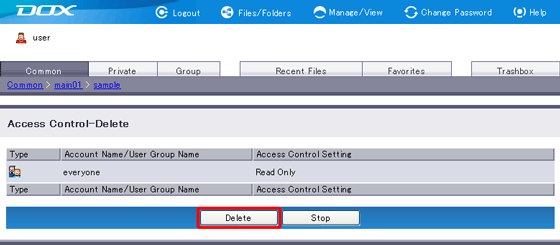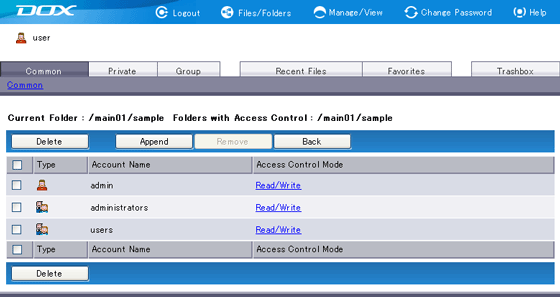By default, when you create a new folder, the folder will inherit the access control setting of the parent folder.
To set access control specific to the folder, you must add new access control to the folder and delete the inherited access control setting.