You can control access to folders in the common space on an account or group basis.
The following six types of access modes are available:
| アクセスモード | 説明 |
| Read/Write | The following operations are allowed: - List files/folders - Download files/folders - Upload files/folders - Create new folders - Move files/folders - Copy files/folders - Delete files/folders - Edit comment on files/folders |
| Read/Write(File Only) | The following operations are allowed: - List files/folders - Download files/folders - Upload files - Move files - Copy files/folders - Delete files - Edit comment on files/folders |
| Read/Write(unable to modify action*2) | The following operations are allowed: - List files/folders - Download files/folders - Upload files/folders - Create new folders - Move files/folders - Copy files/folders - Delete files/folders |
| Read/Write (File Only/unable to modify action*2) | The following operations are allowed: - List files/folders - Download files/folders - Upload files - Move files - Copy files/folders - Delete files |
| Read Only | The following operations are allowed: - List files/folders - Download files/folders - Copy files/folders*1 |
| No Access | Unable to view files or folders, thus resulting in no access. Unable to access error message will appear if a specific URL address is entered in a web browser. |
| *1 : | Requires Read Only access on source folder and Read/Write access on destination folder. |
| *2 : | Revision settings cannot be carried out when an access mode that does not allow actions to be modified is set. |
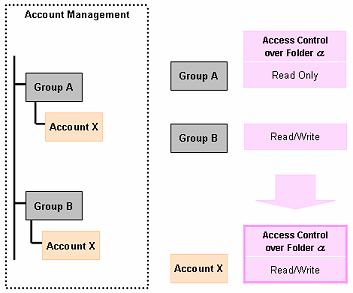
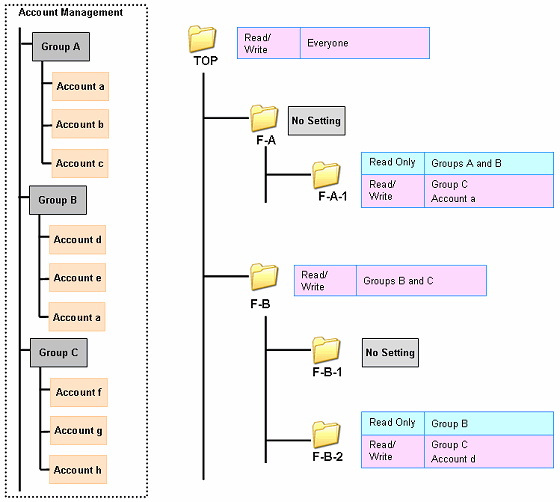
| Account Management | TOP | F-A | F-A-1 | F-B | F-B-1 | F-B-2 | |
| Group A | o | o | Δ | x | x | x | |
| Account a | o | o | o | o | o | Δ | |
| Account b | o | o | Δ | x | x | x | |
| Account c | o | o | Δ | x | x | x | |
| Group B | o | o | Δ | o | o | Δ | |
| Account d | o | o | Δ | o | o | o | |
| Account e | o | o | Δ | o | o | Δ | |
| Account a | o | o | o | o | o | Δ | |
| Group C | o | o | o | o | o | o | |
| Account f | o | o | o | o | o | o | |
| Account g | o | o | o | o | o | o | |
| Account h | o | o | o | o | o | o | |
| o : Read/Write Δ : Read Only x : No Access |