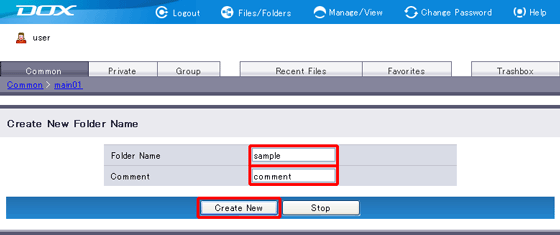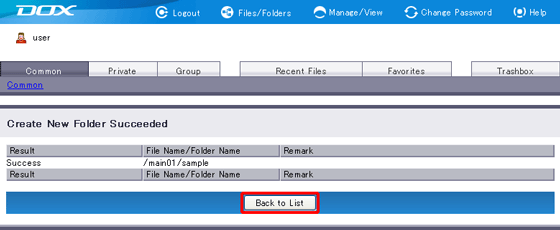You can create a new folder in the folder currently displayed.
The default settings of a new folder are as follows. Please change the settings as needed.
| Term | Default Setting | ||||
| Revision Management | Disabled | ||||
| Folder Actions |
| ||||
| Access Control | The settings of the parent folder are inherited. |
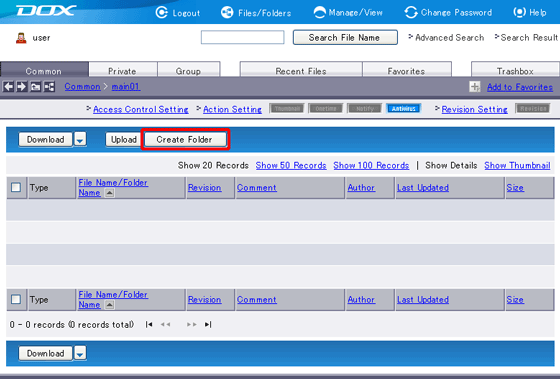
| Term | Description | Example |
| Folder Name (Required) |
Enter the name of the folder you are creating. Folder name must meet the following requirements: - The length of each folder name must be less than or equal to 256 characters. - The total length (path + folder name) must be less than or equal to 900 characters. - Following special characters are prohibited: / \ : * ? < > | " - The identical name with “robots.txt” cannot be specified. - Names beginning with “.ht” or “.dx” cannot be specified. |
sample |
| Comment (Optional) |
Add comment on the folder you are creating. The length must be less than or equal to 80 characters. |
comment |
“Stop” aborts folder creation and reverts you to Step 1.
If you enter a character string which dose not satisfy the requirements for folder names and comment, an error message will show in the upper part of the screen shown in Step 2. Type an appropriate name and retry.