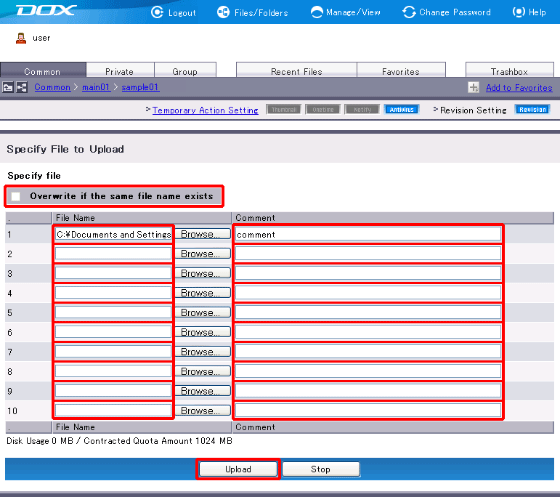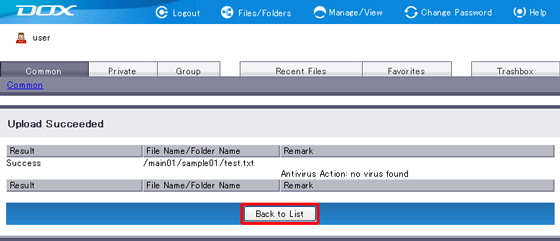Files are uploaded to the folder displayed at the time of upload.
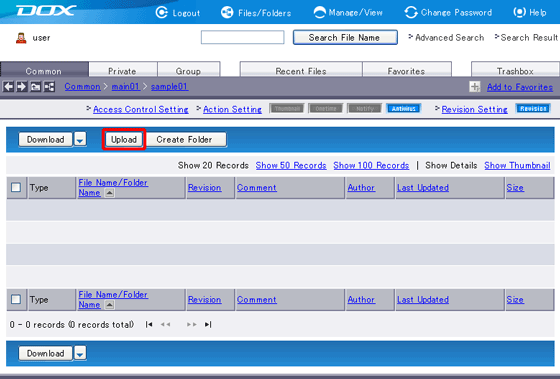
| Term | Description | Example |
| Overwrite if the same file name exists | Select this checkbox if you want to overwrite the file with the same name. Files will not be uploaded if a file with the same name exists in the folder. When revision management is enabled on the folder, uploading a file will keep the existing file as the revised file, regardless of whether the checkbox is selected or not. Please see “Revision Setting” for more details. | |
| File Name (Required) |
Specify the full path of the file you are uploading. Click “Browse” to locate the file. File name must meet the following requirements: - The length of each file name must be less than or equal to 233 characters. - The total length (path + file name) must be less than or equal to 900 characters. - Following special characters are prohibited: / \ : * ? < > | " - The identical name with “robots.txt” cannot be specified. - Names beginning with “.ht” or “.dx” cannot be specified. |
C:\Documents and Settings\user\My Documents\test.txt |
| Comment (Optional) |
Add comment on the file you are uploading. The length must be less than or equal to 80 characters. |
If any, actions set to the destination folder will be executed when you click “Upload”. See “Action Setting” for more details.
“Action Setting” lets you execute actions at the time of file upload. See “Set Actions when Uploading Files” for more details.
“Stop” aborts file upload and reverts you to Step 1.