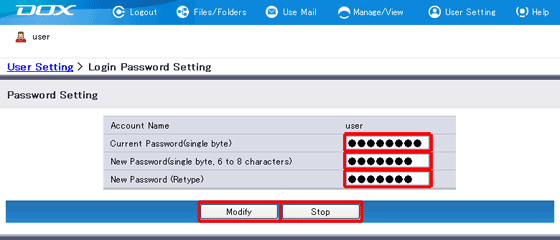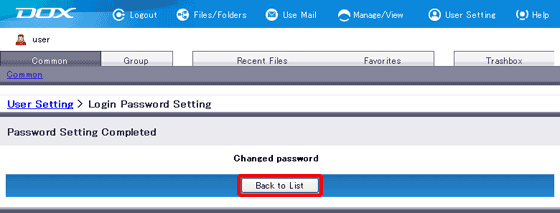Change Password
Use “Password Setting” in User Setting page to change the DOX login password.
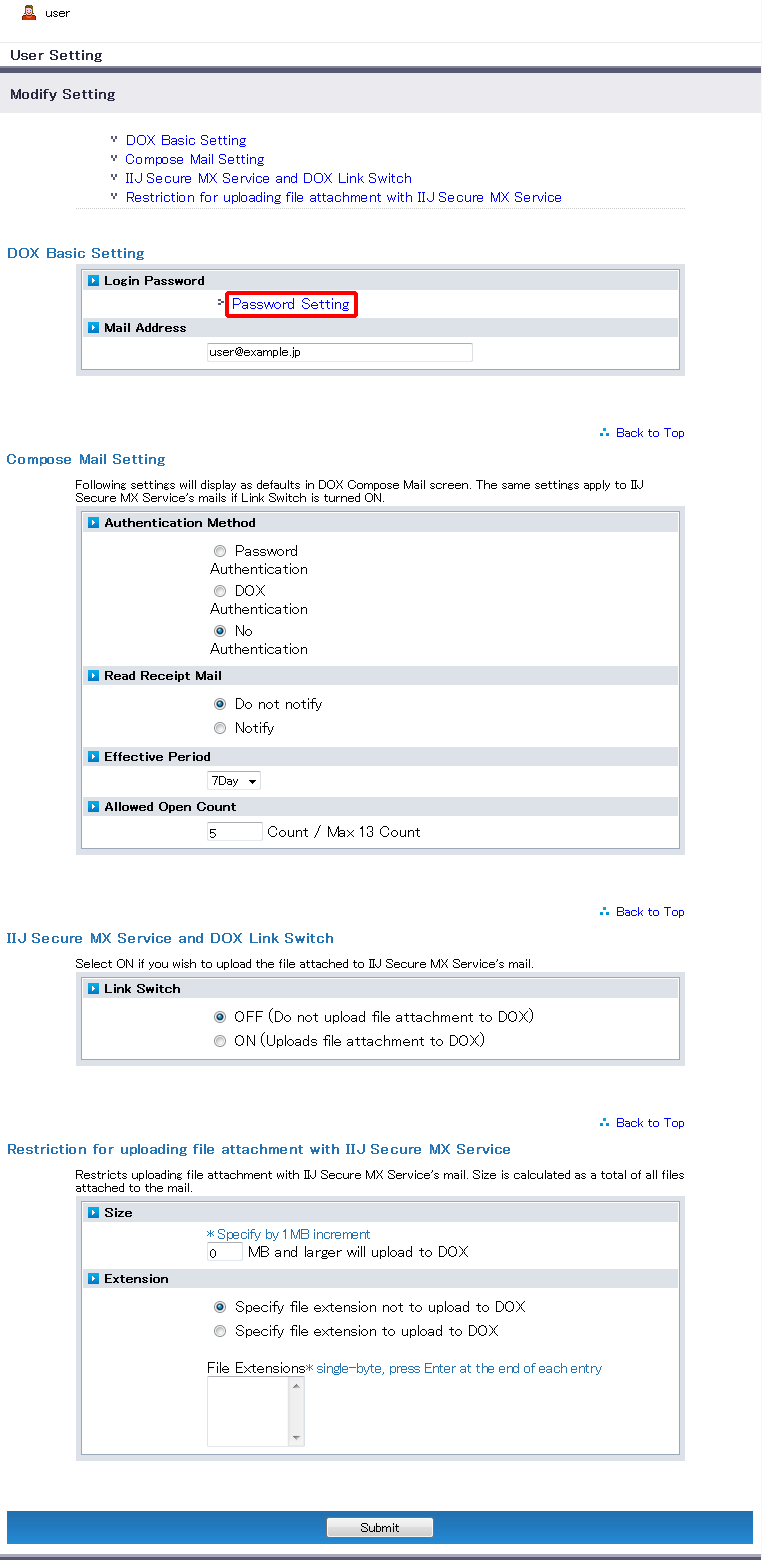
| Term | Description |
| Account Name | The account currently in use appears |
| Current Password (Required) |
Enter the current password |
| New Password (Required) |
Enter a new password. Passwords must meet the following requirements: - Following characters can be used: - Lower-case alphabetic characters ('a' to 'z') - Upper-case alphabetic characters ('A' to 'Z') - Numeric characters from '0' to '9' - Following special characters: " # $ % & ' * + , - . / : ; = < > ( ) [ ] { } ? @ \ ^ _ ` | ~ ! - The length must be 8 to 30 characters - Spaces are prohibited. - Password cannot be same as the account name. - Password cannot be same as the current password. |
| New Password (Reenter) | Reenter the new password. |