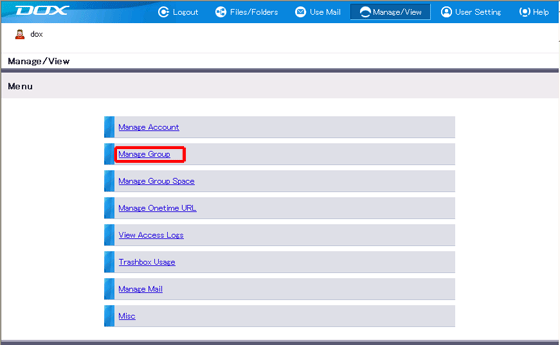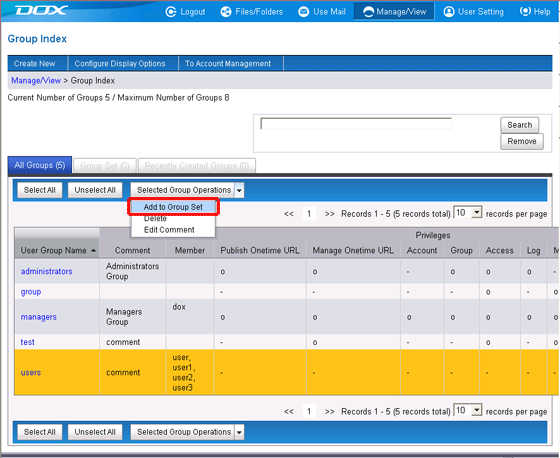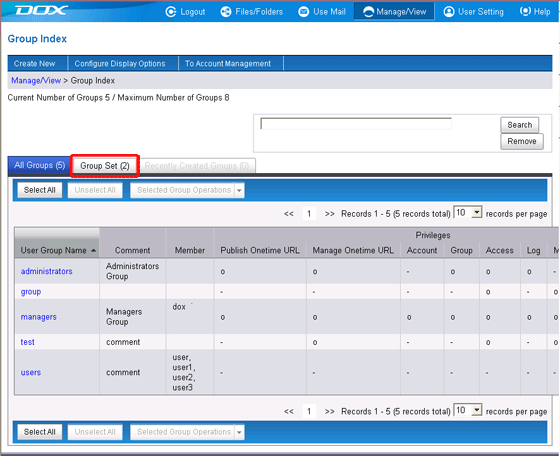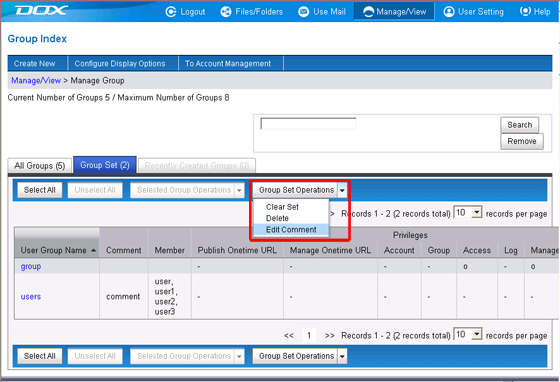You can select an operation on the "Group Set Operations" list box to carry out settings. Please refer to Step 3 of "Bulk Edit Multiple Groups" or "Delete Group" for information on subsequent procedures.

Group Set is a temporary setting for editing groups, and is reset after logout. The details set in Group Set cannot be seen by other users. You can also clear the groups set under "Group Set Operations".