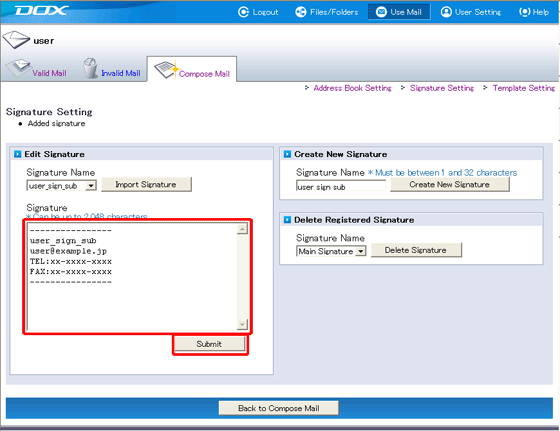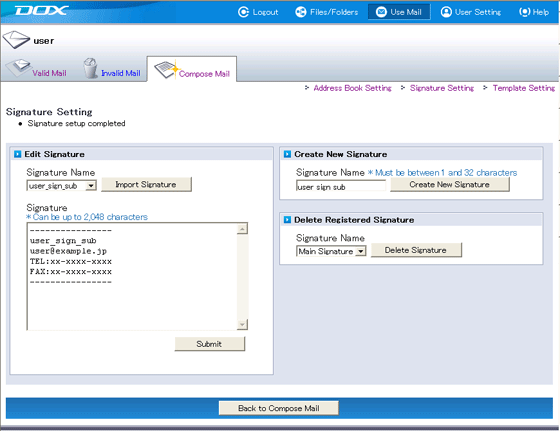By creating multiple signatures, you can switch between signatures depending on the intended use when composing mail. Up to 5 signatures can be set.
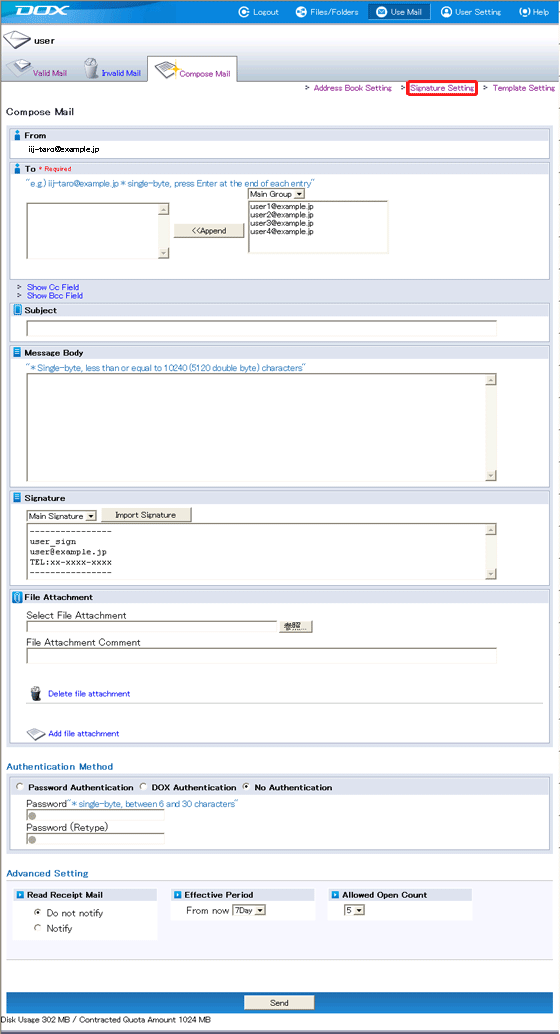
| Term | Description |
| Signature Name | Enter a name for the signature (between 1 and 32 characters). |
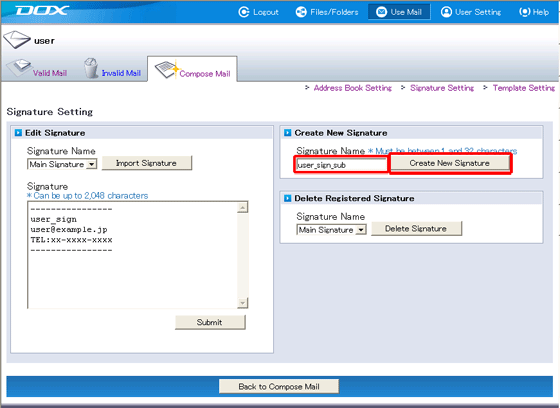
| Term | Description |
| Signature | Enter the text for the signature you want to use (up to 2,048 characters). |