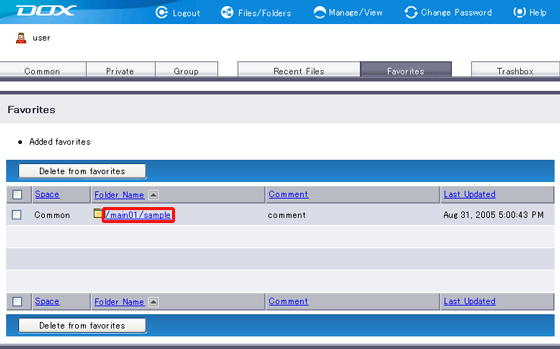Folders added to the Favorites will appear under the “Favorites” tab.
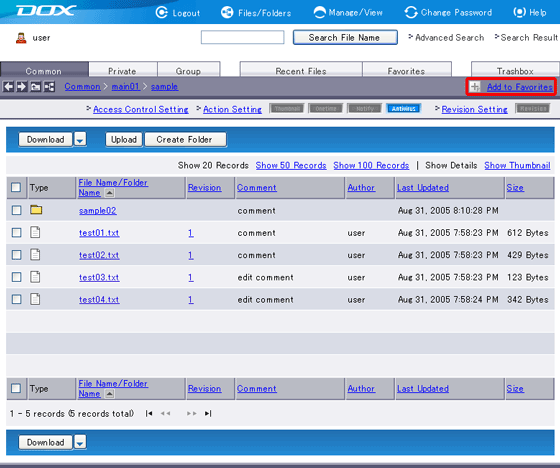
Even though the original folder is deleted, corresponding folder stays in the Favorites. You need to manually delete it from the Favorites.
Link in the Favorites will not refresh if the original is moved or renamed. Clicking the link will result in error. Please delete and add the link to Favorites again.